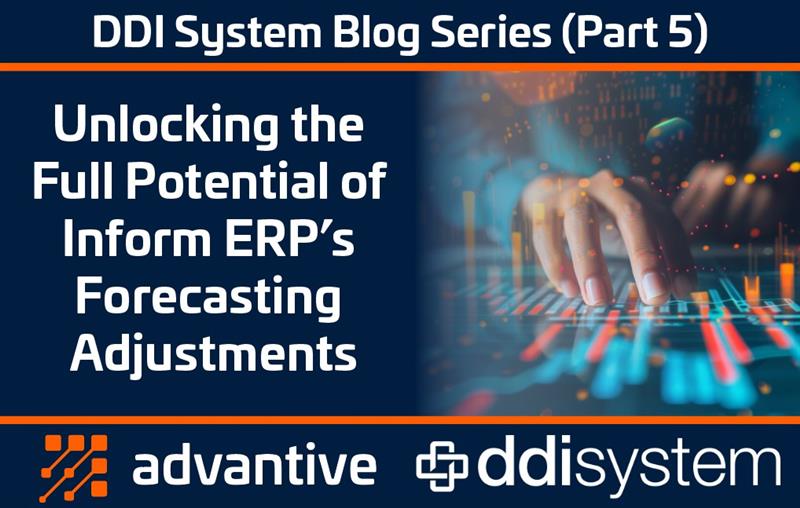
Welcome to part 5 of our Inform ERP blog series! Last time, we discussed the key KPIs and pivot tables, demonstrating how they can help you track purchase performance and optimize inventory. Throughout the rest of this series, we’ll dive into information that will empower you to:
- Optimize different settings in the forecasting parameters to better align to your business needs
- Effectively manage overstock by redistributing inventory across your warehouses, leveraging deadstock rather than purchasing products
- Handle unique purchasing scenarios more effectively to ensure your operations remain smooth and cost effective.
Today, our focus is on refining your Forecasting Adjustments in the Projected PO screen. Let’s dive in!
Key Product Master Fields for Accurate Forecasting
Take a look at the screenshot below. This is the Product Master, found within the Purchasing menu in Inform ERP. It’s designed to support precise inventory forecasting and purchasing management.
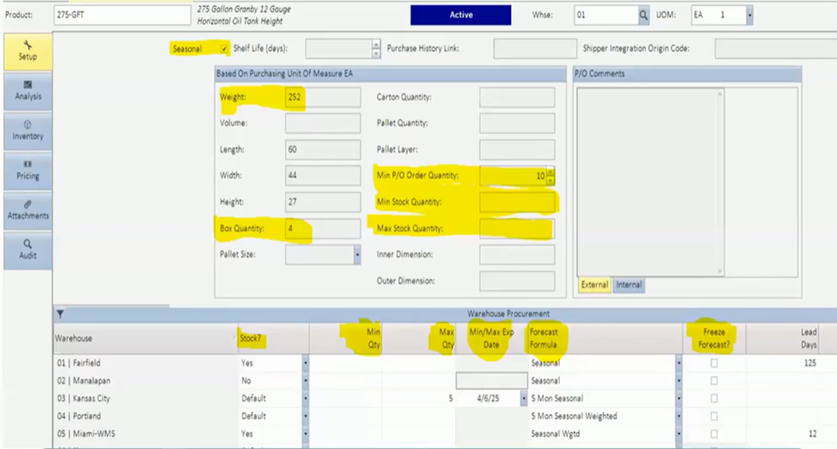
Here’s a closer look at the fields that enhance the accuracy of your stock control:
- Seasonal Check Box: Mark this if an item is seasonal. It ensures that seasonal forecasting formulas are used to give you a tailored, reliable forecast. Last time we talked about how Seasonal and Recurring items are calculated differently, so selecting the right formula is crucial for precise demand forecasting.
- Weight / Volume: This section supports bulk and container-based purchases. Weight is important if your vendors have a minimum weight requirement for purchases. It allows you to see how much the products weigh as you’re placing the P/O. The volume is primarily used for container quantities and understanding if the products fit within a certain container.
- Box Quantity: When purchasing in multiples, the box quantity prevents you from under-ordering by rounding up the quantity needed. It helps you avoid break-case fees and manage inventory more efficiently.
- Minimum PO Order Quantity: This field rounds up to the minimum order requirement for the product you’re purchasing. It ensures that you don’t underorder and disrupt your supply chain.
- Minimum / Maximum Stock Quantity: The minimum stock quantity overrides the Reorder Point (ROP), which is a reactive method of purchasing. It ensures that you maintain stock at a baseline level without our system using its algorithms to stock you to a certain threshold. The maximum stock quantity is for infrequently sold items. It sets a maximum to prevent excess ordering and is particularly helpful for managing sporadic items as you evaluate their potential to become recurring.
Warehouse-Specific Settings
Inform ERP lets you manage stock nuances per warehouse. These settings allow you to granularly manage all of your warehouses and their inventory.
- Stock: This is the ability to specify if a product is a stock item in one warehouse versus another. In the screenshot above, you can see that we have specified that the product is a stock item in Fairfield but not in Manalapan.
- Minimum / Maximum Quantities: Inform ERP gives you the ability to set up minimum and maximum quantities at the warehouse level. Otherwise, it will use the minimum and maximum stock quantities you put in the Setup tab.
- Minimum / Maximum Expiration Date Tracking: Setting a maximum stock level allows for Inform ERP to calculate an expiration date for your inventory automatically. As demand grows for a product, our system helps you manage stock in alignment with the item’s lifecycle. This makes it easier to switch to forecasting formulas as an item moves out of sporadic demand.
- Forecast Formula: Use this field to view and adjust the formula assigned to each item. There is a dropdown menu to change the forecast formula, but we generally recommend sticking to the assigned formula since Inform ERP automatically recalculates them on a monthly basis.
- Freeze Forecast: Freeze forecast gives you the ability to lock in a formula and prevent automatic recalculations until you come back to reevaluate them. It isn’t an ideal workflow, but our system allows for you to override our automatic recalculations should the need arise.
Every field highlighted, with the exception of forecast formulas and freeze forecast, are updateable through product import and mass change. If there’s no information on your items, you can export them out through a product master report or advanced report writer, make the necessary changes, and reimport it or the mass change to update the items in Inform ERP as soon as possible.
Mastering Forecast Parameters
The forecast parameters are a way for you to customize the rules and defaults set within the Projected PO system. They determine what products become recurring items, with the default set to 8 months, but it can be changed based on your business needs. Please note that while lowering the months of usage for a recurring product deals with fewer sporadic items, Inform ERP uses fewer months to assign formulas, potentially leading to less accurate forecasting.
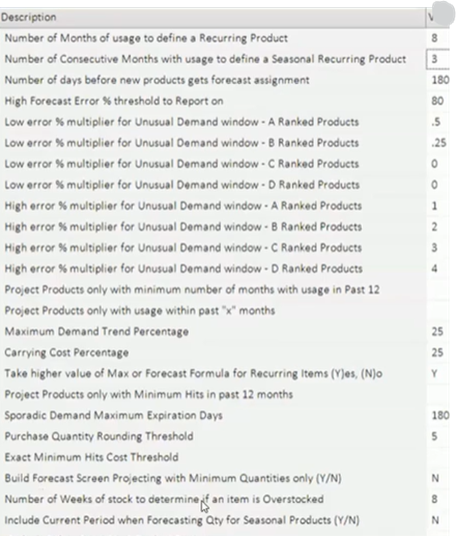
As you can see in the image above, many of the flags are customizable to your needs. Additionally, our Help file is an extremely detailed guide that will walk you through what each of these flags do and what the recommended (or default) values are.
Why Are Some Items Missing from the Forecast?
One question we’ve heard a lot in the past is “why are items not appearing in Forecasting on the Projected PO screen?” Typically, this is due to two main reasons:
- Non-Qualified: If an item has low or inconsistent sales, Inform ERP may flag it as non-qualified (NQ). This helps you to avoid purchasing items with minimal demand. For example, you wouldn’t want to buy air conditioners in December.
- Seasonal: Items that are out of season will not appear during off-peak times to optimize your inventory management.
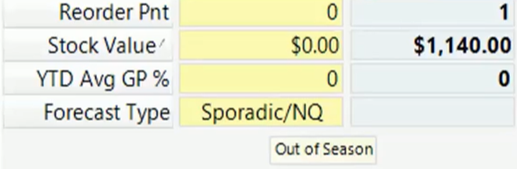
Demand Trends in Action
Demand trends in Inform ERP help you identify upward or downward trajectory patterns in product demand. In the screenshot below, you can see the demand trend is looking for a consistently downward trajectory for your items to determine if we should buy more or fewer products.
- Recurring Products: It looks at a 5-month trend analysis (i.e. May – September). If a product is consistently increasing, Inform ERP factors in what percentage the product is trending. In the example above, the weekly average per week is 1.55 items per week. However, since you’re consistently selling less, our system factors in the 25% less demand against the item, leaving the weekly total at 1.16 rather than 1.55.
- Seasonal Products: It uses a 3-month trend analysis (i.e. July – September 2024 vs July – September 2023) to help you manage seasonal shifts effectively. It follows the same idea as recurring products using the last 3 months of this year compared to the same 3 months last year.
We also want to make note that you can turn off the forecasting parameters or turn them off per formula (i.e. Seasonal formula vs. Recurring formula).
What’s Up Next?
Today, we explored several of the Product Master fields in the Purchasing menu, customizable options like seasonal settings and minimum / maximum stock quantities, and forecast formulas and demand trends that can ensure your Projected P/O accurately reflects your inventory needs.
In our next blog post, we’ll tackle ways to optimize your inventory by moving deadstock between warehouses. This can free up your purchasing budget and improve stock efficiency across all locations. Look out for more insights in part 6 of our Inform ERP blog series!